Working with the Related Item Field
Purpose/Overview
In this article, you’ll learn how to use the Related Item Field feature to connect multiple related records or forms within a single work item. This feature is designed to help you link related data across forms, making it easier to manage and view all connected information in one place. By doing so, you can reduce duplicate data entry, improve accuracy, and streamline workflows.
Navigation Path:
To access this feature: Utilisphere > System Management > Administration > Work Management > App Designer

Things to Know:
- Permissions: Only users with Administrator access can use App Designer to create or modify related item fields.
- Platform Behavior: Functionality is consistent between web and mobile; however, related item setup is configured on desktop.
- Known Limitation: You must have existing items before linking them. New related items cannot be created directly within the related item field.
Key Benefits/Use Cases:
- Streamlined Workflows: Connect related forms, such as inspections and permits, so users can easily navigate between linked records without searching manually.
- Improved Data Accuracy
Maintain consistent information across linked forms by using a single related item field rather than manually duplicating data. - Enhanced Mobile Access
Field users can view and access linked records directly from the mobile app, providing full visibility into related work items on the go.
How It Works:
Follow these steps to setup or enable:
Log in to your company’s account and navigate to System Management > Administration > Work Management > App Designer.
Create a New Form, then add a Related Item Field to that form.


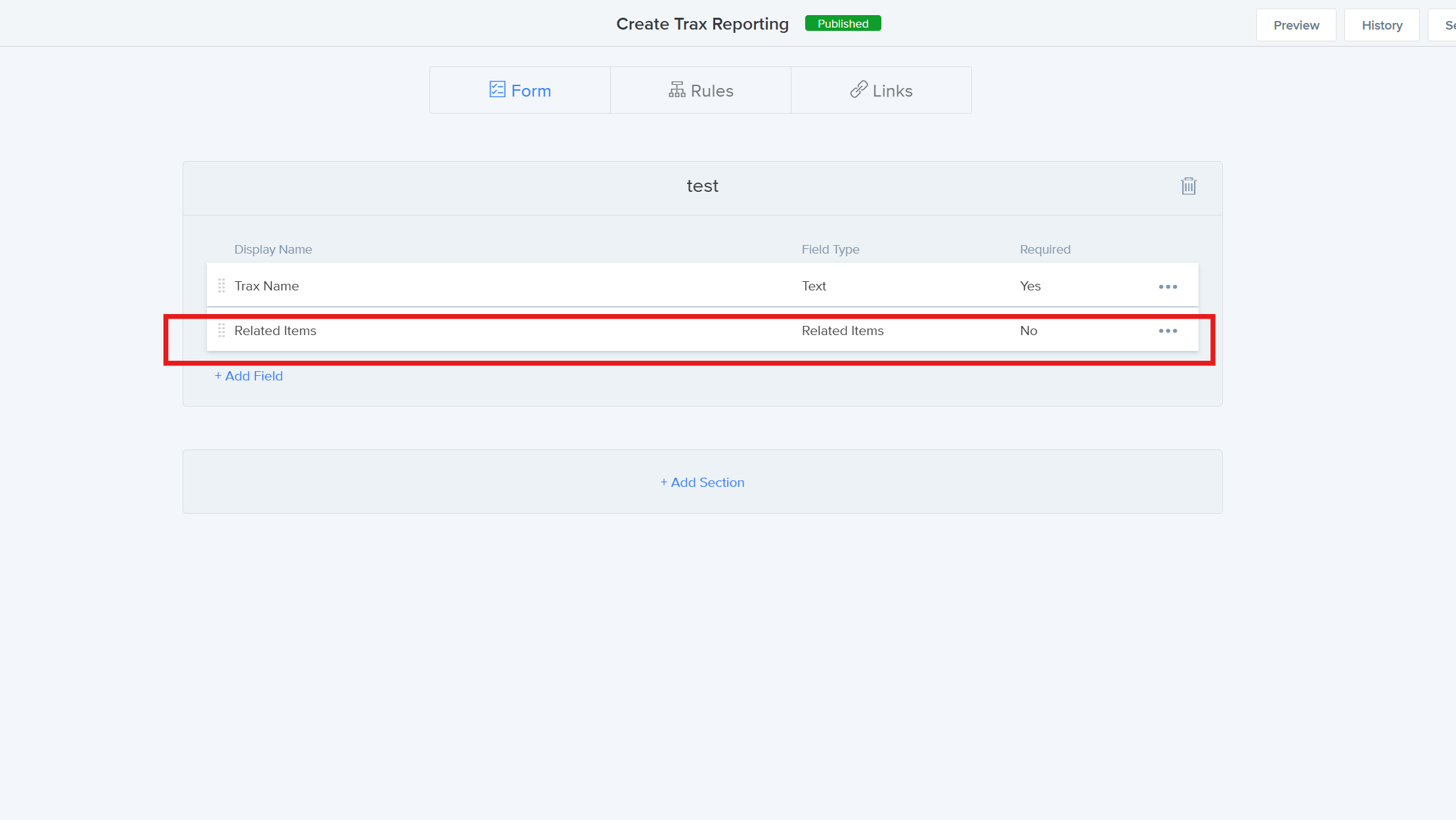
Attach another existing form to this related item field.
Create a New Work Item from the form where you added the related item field.
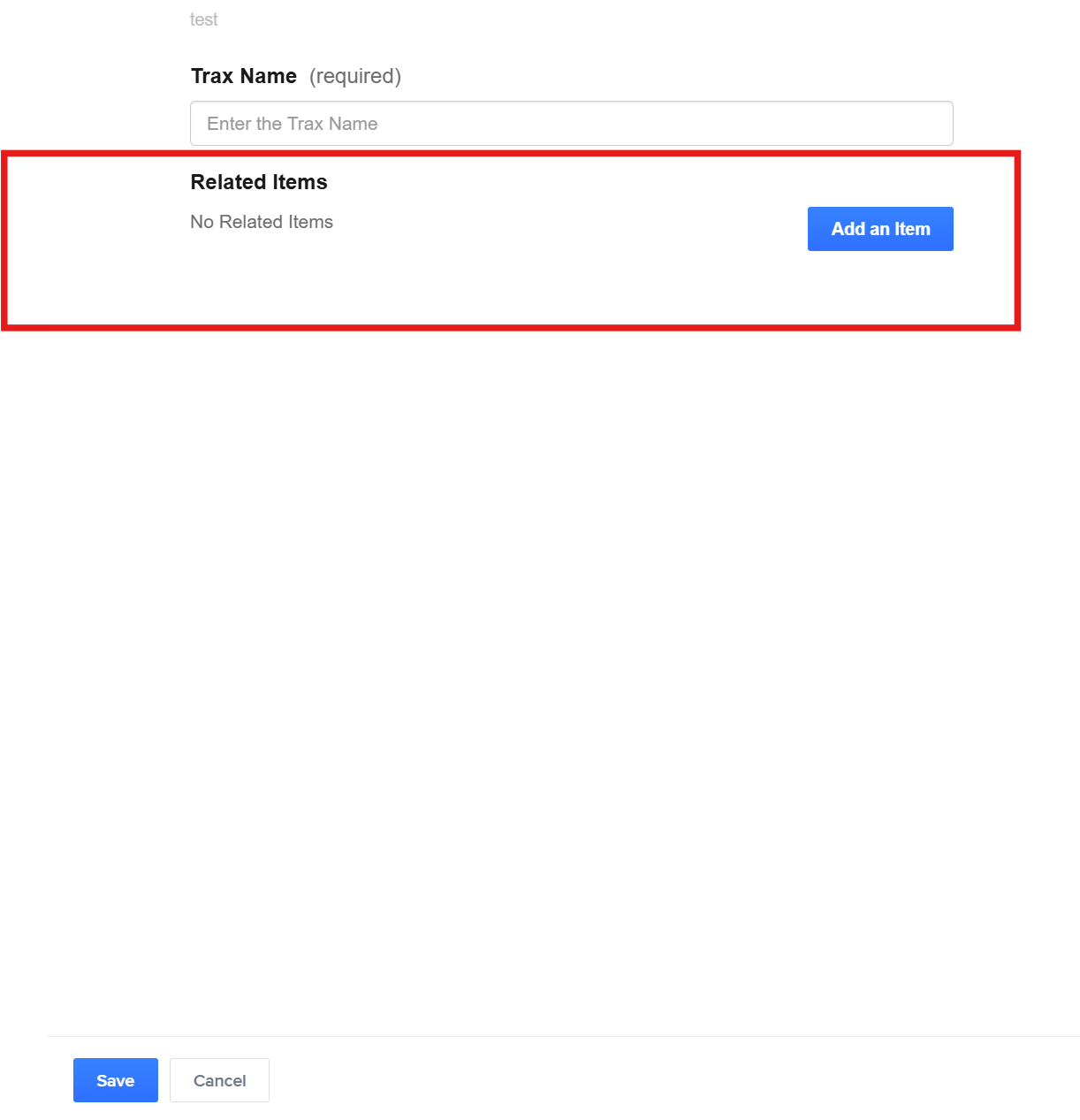
Search for multiple related items using commas to separate values.
Select and Add Multiple Links from the list of results.
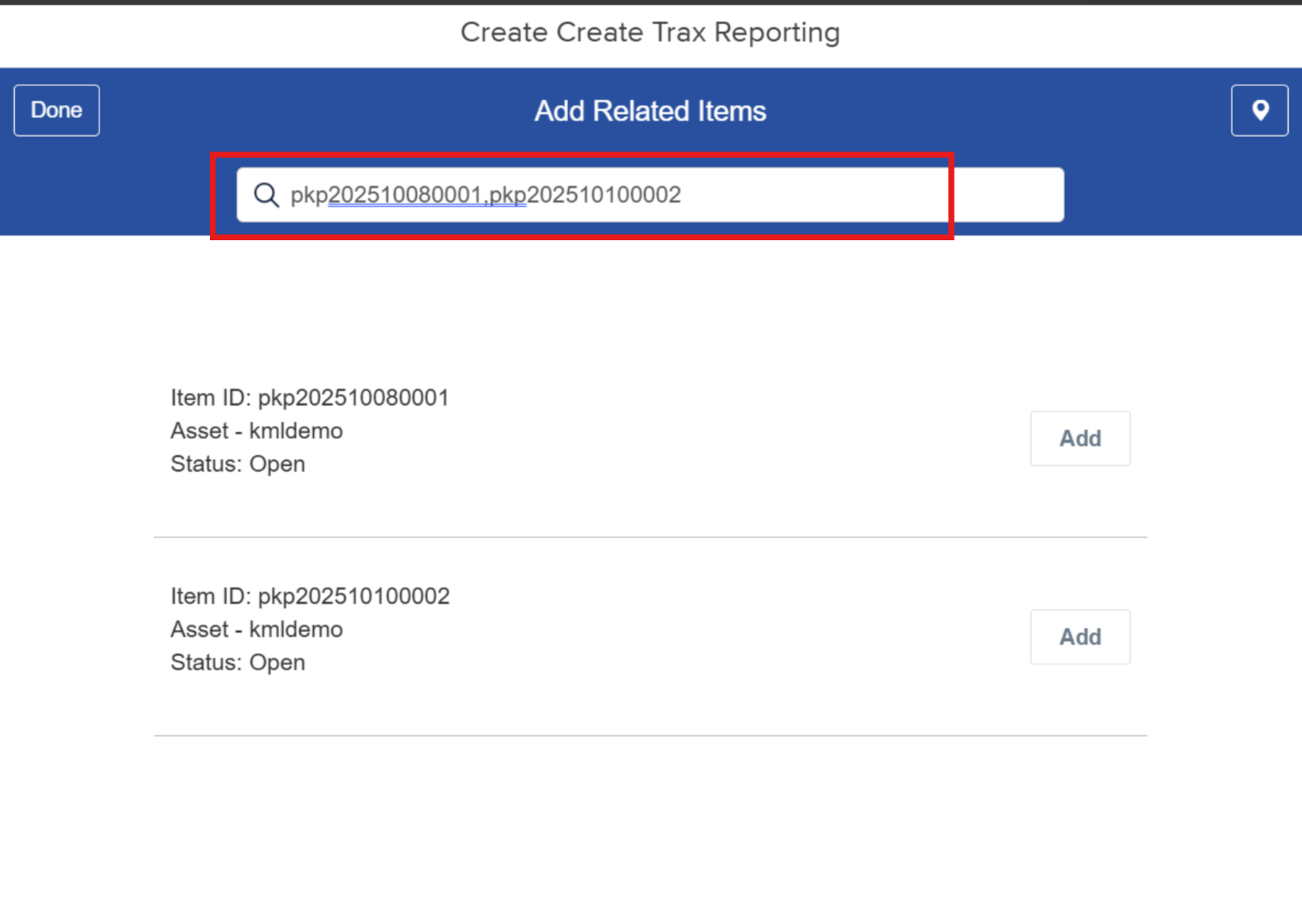
Open Mobile View and navigate to Work Item Summary and confirm that related items display as expected.
Related Features/Next Steps:
FAQ/Troubleshooting:
Q: Why can’t I see the Related Item Field option in my form?
A: Ensure you have administrative permissions and that your form type supports related item fields.
Q: Can I link related items from different modules?
A: Yes, as long as the forms are part of the same company environment and compatible within App Designer.
Q: Why aren’t my related items showing in mobile view?
A: Check that the form is published and synced. Try refreshing the mobile app or logging out and back in.
Questions? Contact us!

Was this article helpful?
That’s Great!
Thank you for your feedback
Sorry! We couldn't be helpful
Thank you for your feedback
Feedback sent
We appreciate your effort and will try to fix the article