Process Automation
Purpose/Overview
In this article, you’ll learn how Process Automation helps streamline your workflow by automatically triggering actions or notifications when specific events or conditions occur. Process Automation allows you to define rules that run behind the scenes, reducing manual steps and keeping work moving consistently. You can apply these rules to forms (work items) or tickets, enabling automation such as:
Creating new items
Updating statuses
Sending notifications
Executing other actions when defined criteria are met
This ensures processes stay efficient, consistent, and on track without requiring user intervention.
Navigation Path:
- Go to System Management → Administration → Work Management → Process Automation
- On the Process Automation Summary page, click Create New Rule in the upper-right corner — or select an existing rule to edit
Things to Know:
- Ticket Notifications:
There is no ability to email the Excavator directly from a Ticket Process Automation rule.- To email excavators, you must first create Work Items, then configure notifications from those items.
- The only built-in options for emailing excavators from a ticket are via:
- Positive Response, or
- Notify Excavator Messages (sent when a ticket is received).
- Link to Nearby Item:
To use this action, both the item being linked and the related items must have a valid location field on the form or ticket.
Key Benefits/Use Cases:
- Streamlines repetitive or time-sensitive workflows.
- Increases operational consistency and reduces manual intervention.
- Keeps processes visible and accountable.
- When a form is created or updated, automatically:
- assign work,
- set a status,
- send notifications.
- When a ticket meets specific response criteria, automatically:
- create a related work item, or
- set a ticket classification
- To keep Work Summary uncluttered, automatically:
- Auto-close stale forms,
- escalate overdue items, or
- schedule follow-ups
- Spatial Automation:
- Link items or tickets based on proximity using the “Link to Nearby” action.
How It Works:
Follow these steps to setup or enable:
- On the Process Automation Summary page, click Create New Rule or click an existing Process Name to edit:
- If New, define:
- Rule Name
- Scope: Select whether this rule applies to Forms (Work Items) or Tickets.
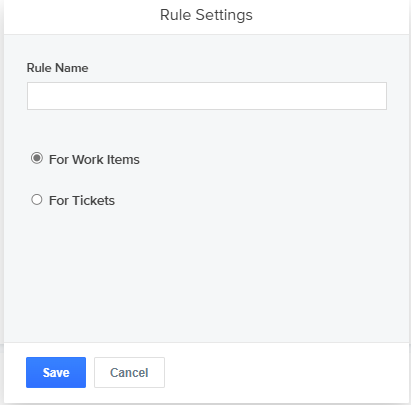
- If New, define:
- Add Forms (Work Item Rules Only) :
- Use the toggle to choose:
- All Forms (toggle = Y), or
- Specific Forms (toggle = N).
- If selecting specific forms:
- Click + Add Form, then select desired forms from the dropdown list.

- Click + Add Form, then select desired forms from the dropdown list.
- Use the toggle to choose:
- Select Events
Events determine when the system evaluates the rule. Options include:- Assigned / Unassigned
- Created
- Updated
- Status change
- Work started / ended
- Put in / removed from folder
- Attachments added
- Time scheduled
- Add Conditions
Conditions define when the rule should trigger. Examples include:- By Assignment Info
- By Created Info
- By Due Date
- By Folder Info
- By Last Assignment Info
- By Last Folder Info
- By Responsibility Area
- By Schedule Date
- By Status
- By Valid
Evaluates whether all required fields on a form have been completed.- This condition is most commonly used when leveraging a Work Item Upload or API Push, where required fields might not be automatically validated during creation.
- Use the By Valid condition to trigger an alert or notification when a required field is missing due to one of the above creation methods.
Note: When a rule applies to specific forms (not all), the form’s field list will also appear, allowing conditions based on individual field values.
- Define Actions
Actions specify what happens when the event and conditions are met.
Use + Add Action to select one or more of the following:- Ticket Process Automation Options
- Always create a new item - Always create a new linked work item.
- Always Create New if One Does Not Exist — Create only if no existing linked item of that type exists.
- Create if one does not exist or link to new version of the Ticket if it exists - This will look at Tickets which are linked to the current Ticket and see if there is already a form entry linked to that particular “stream” of Tickets. If there is one already linked, then it will link the new Ticket to the existing work item. If there is no historical link in the Ticket “stream”, it will create a new entry.
- Create if one does not exist on selected criteria - This can be configured to look for historical Tickets and match on the Excavator Name, distance from the current Ticket, and creation date of the Ticket. If a Ticket match is found and the historical Ticket match is linked to an existing form of the same type, it will not create an additional entry. If a Ticket match is found and there it is not linked to an existing form of the same type, then it will create an additional entry.
- Always Create New and Assign to Located by - This is a shortcut to creating several Process Automation rules. It is used when a form to be created needs to be assigned and worked by the person who completed the response.
- Set Ticket Classification - Assigns a classification to a ticket when criteria are met.
- Set Custom Ticket Property - Updates a custom ticket property when criteria are met.
- Work Item Process Automation Options
- Assign / unassign work
- if 'Assign', a dropdown appears to allow you to select either the item creator or a specific user.
- Change form status
- Put item into a folder
- Schedule - when to apply rules:
- Any time
- During business hours
- During off hours and weekends
- Only on holidays
- Custom
- An 'Apply on holidays' checkbox enables you to choose any of the above schedule options and ensure the rule will also run on configured holidays.
- Assign / unassign work
- Use + Add Notification
- Configure notifications to users or groups.
- For details, see parts 3 and 4 of Automate Sending Emails Based on Ticket Data for step by step instructions.
- Use + Add Related Item Action
Available only for Work Item Process Automation where specific forms are selected. - Use + Add Link to Nearby Item
Available only for Work Item Process Automation where specific forms are selected to define spatial relationships.- Select the conditions that must be met to link to nearby items:
- Created Date
- Distance in feet or miles
- Item Type
- Status of Item
- All: All statuses
- All Open: All items with open statuses
- Open and Created within 5 days: All items that are open and created recently
- Select the conditions that must be met to link to nearby items:
- Ticket Process Automation Options
- Save / Activate
- Save: Keeps the rule as a draft for later edits.
- Save and Activate: Immediately begins running the rule in production.
Related Features/Next Steps:
- Managing Form Details – Configure various form settings and fields.
- Smart Scoring – Use performance and compliance metrics as automation triggers.
- App Designer Basics – Build or modify forms used in automation rules.
- Creating and Managing Form Rules in App Designer – Learn how form logic integrates with automation.
- Using Links to Connect Forms, Tickets, and Map Layers – Strengthen spatial and relational workflows.
FAQ/Troubleshooting:
Q: Why didn’t this rule fire?
A: Check that the event and conditions truly align with the data. If even one condition fails, it won’t trigger.
Q: Can I link items in other states?
A: Yes, via Link to Nearby, if proximity conditions are satisfied.
Q: How can I see rule history?
A: On the Summary page or individual Process page, click History to view changes, who made them, and descriptions.
Q: What if I need more action types?
A: Limitations exist by design. For advanced logic, consider combining rules and leveraging additional integrations.
Questions? Contact us!

Was this article helpful?
That’s Great!
Thank you for your feedback
Sorry! We couldn't be helpful
Thank you for your feedback
Feedback sent
We appreciate your effort and will try to fix the article